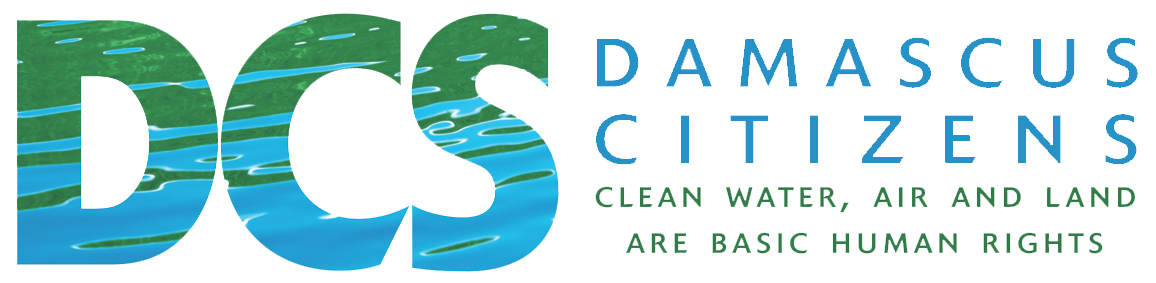NYS Model Solar Energy Law
August 26, 2016Help Stop the Brookman Corners Compressor Station
September 8, 2016A compressor station for the Millennium pipeline has been proposed in Eldred, NY, and is now before the Federal Regulatory Energy Commission (FERC). This compressor station is opposed by many local groups on health, quality of life, environmental and economic grounds. You can help stop this project by filing an intervention with FERC.
Intervening on a project that has been filed for approval with FERC is important and valuable: it shows how strongly you are opposed to a project, it preserves your rights to bring a legal challenge should you wish to do so down the road, and it ensures you will be fully informed about every step of the process as it goes forward through email notifications. The more people intervene, the more FERC will know we do not want this industrial site in Eldred, and the greater likelihood we can convince our elected representatives to help us stop it.
The deadline to intervene is Thursday, September 1 at 5 pm EST. You can still file a motion to intervene after this deadline, but it may not be accepted by FERC. If you do file after the deadline, please include the reason(s) the time limitation should be waived in your motion. Even if you file late, there is a good chance your motion will be accepted.
NOTE: DCS requests that you put “I am affiliated with Damascus Citizens for Sustainability” in your motion. This will help DCS get standing if we decide to take legal action against this project. If you do this, please email us at dcs@damascuscitizens.org so we can get a head count.
Note: All information that you provide when intervening with FERC will be part of the public record.
In order to intervene online, you will need to register with FERC. If you are already registered, skip this section.
How to register online with FERC:
- Go to FERC.gov.
- Place your cursor over “Documents and Filings” on the main menu (horizontal bar at top of page), then click on eRegister.
- Click the eRegister button.
- Enter your name and email address, then click the Next button.
- Enter your address and phone number, then click the Next button.
- You will be sent a verification email with a FERC ID. When you receive it, click the link to complete the registration process. You will be taken to the FERC website and logged in.
Note: After reviewing the FERC filing options, it appears to be easier and faster to file a document-less motion. We estimate that it takes one half hour to file this type of motion, plus the time you require to write up your reasons for intervening. If you want to file with a document, skip down to below the horizontal line.
How to file a Document-less Motion to Intervene with FERC:
- If you are not already logged in, go to FERC.gov, place your cursor over “Documents and Filings” on the main menu, then click on eFiling. Click the Login button. Enter your email address or FERC ID and password and click the Log In button.
- Click the eFiling link.
- Select General in the first column, Intervention in the second column and (Doc-less) Motion to Intervene in the third column. If you are filing after the deadline, select (Doc-less) Out-of-Time Motion to Intervene in the third column. Click the Next button.
- Enter the docket number (CP16-486) and click the Search button.
- Click the plus sign in the Select column, then click the Next button.
- Enter your reason(s) for intervening in the text box. These should be your personal views on the project, how it will impact you and why it is bad for our community. Enter the reason(s) the time limitation should be waived, if you are filing late. We also request that you enter “I am affiliated with Damascus Citizens for Sustainability”. Click the Next button.
- On the Specify Filing Parties page, select As as Individual, then click the Next button.
- Enter your email, click Add as Signer, then click the Next button.
- Review the Submission Description, then click the Next button.
- Review the Summary for accuracy, then click the Submit button.
How to create your Motion to Intervene document to file with FERC:
- Open our template Motion to Intervene and download it to your computer.
- Click the Enable Editing button.
- Enter your name and other personal information in the 4 places indicated in red.
- Enter the reason(s) you are intervening – your personal views on the project, how it will impact you and why it is bad for our community (Section II). Enter the reason(s) the time limitation should be waived, if you are filing late.
- See our sample Motion to Intervene for some ideas on how to write up your reason(s) for intervening. The text highlighted in yellow should be replaced with your personal views and reasons.
- Save your file as a pdf (must be a pdf). To do this, select Save As under the File menu and PDF in the Save as Type drop down.
How to intervene online with FERC:
- If you are not already logged in, go to FERC.gov, place your cursor over “Documents and Filings” on the main menu, then click on eFiling. Click the Login button. Enter your email address or FERC ID and password and click the Log In button.
- Click the eFiling link.
- Select General in the first column, Intervention in the second column and Motion to Intervene in the third column. If you are filing after the deadline, select Motion to Intervene Out-of-Time in the third column. Click the Next button.
- Enter the docket number (CP16-486) and click the Search button.
- Click the plus sign in the Select column, then click the Next button.
- Click the Browse button to find your Motion to Intervene (pdf file) on your computer.
- Enter “Motion to Intervene of [your name] for the Millennium Eastern System Upgrade Project” in the Description box.
- Click the Upload button, then the Next button.
- Enter contact email, then click the Next button.
- Add a signer, select yourself, then click the Next button.
- Check that the information is accurate, then click the Submit button.